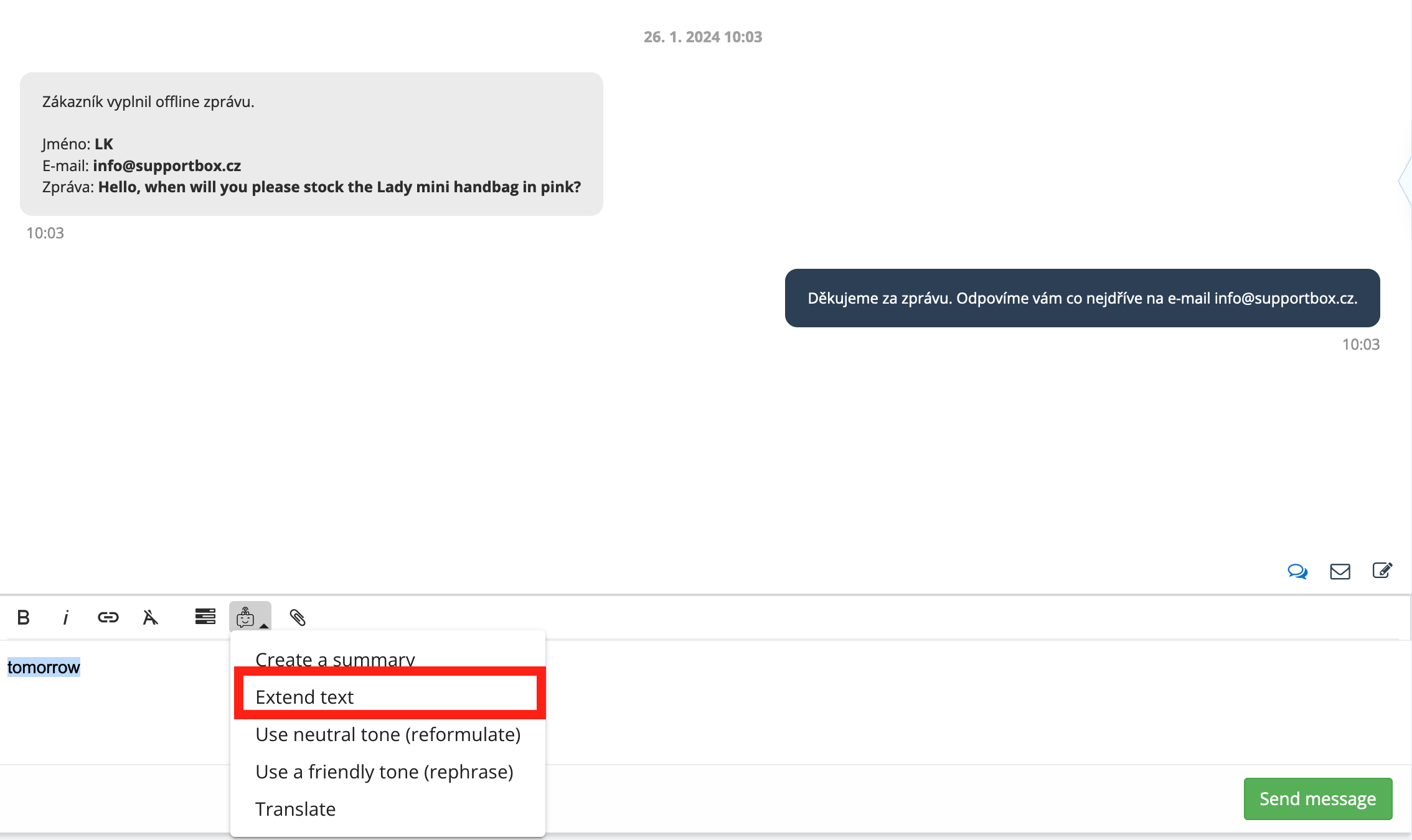Don't feel like writing a full reply, or simply don't have the time due to the busyness of live chat? Lucy AI will be happy to help.
Simply type the main content of your message and invoke Lucy AI's Expand Text feature. In a moment, Lucy will suggest the full text of the message in the context of the previous message. Then just click Apply and send the proposed message. How to expand the text of a message in live chat
First you need to have AI usage enabled in the Supportbox. If you haven't already done so, please follow the instructions here.
Then just type in the message text box what you want the message to be about. Select this text with your mouse, click on the Lucy AI icon and use the Expand (Extend) Text function.
Lucy AI will display the draft message in a separate window. The response takes into account the client's previous message, so Lucy AI knows what it is responding to and what you and the client are addressing.
You can omit these details in the password input. You can also omit the salutation, as Lucy has the client's name available.
A preview of Lucy AI's draft message:
If there is something you don't like in the suggested text and you need to edit Lucy AI's suggestion, you can do it right away in the Lucy AI Suggests window before clicking Apply. Alternatively, you can click the Apply button directly, which will bring the suggested text to the location of the highlighted selection and you can make your edits there. If no editing is needed, just send the message.
Credits
You will be charged 3 credits for each suggestion (1 credit = 1 CZK).
Is something unclear? Contact us and we will be happy to clarify everything.