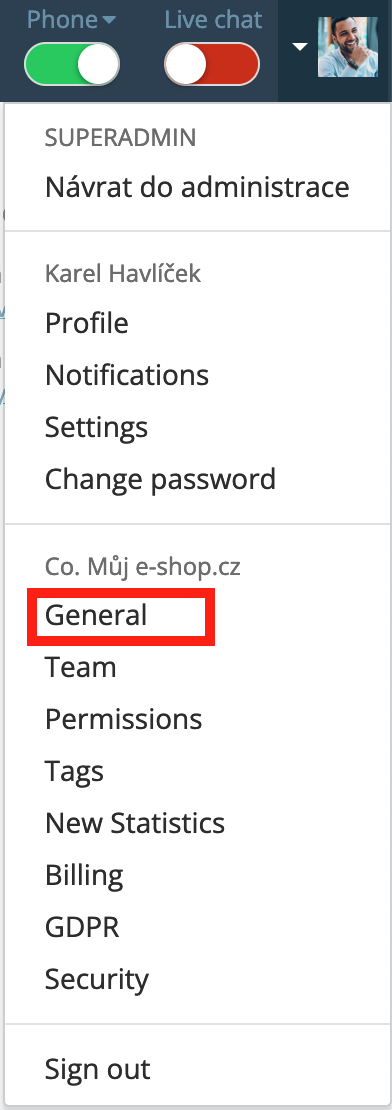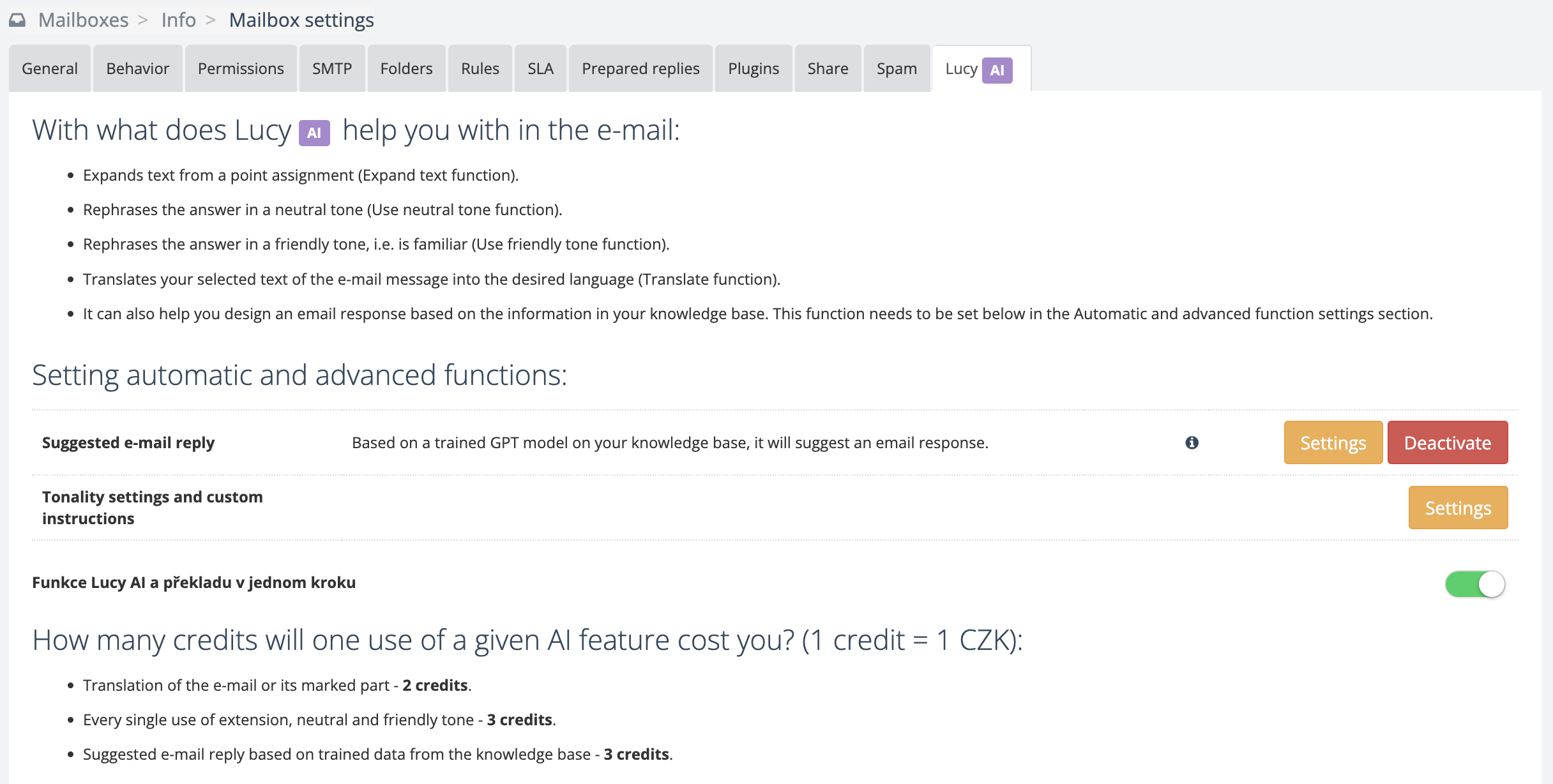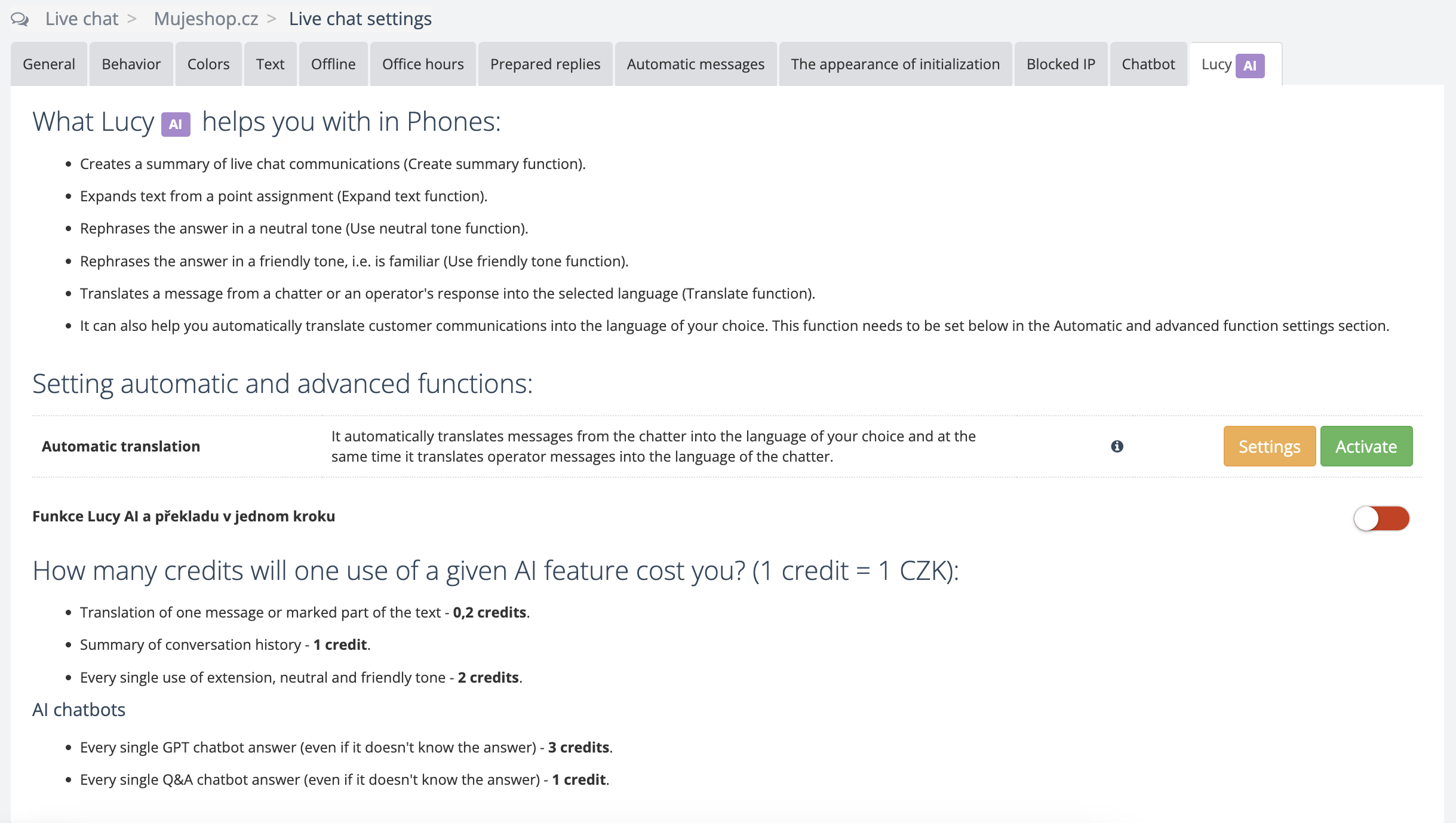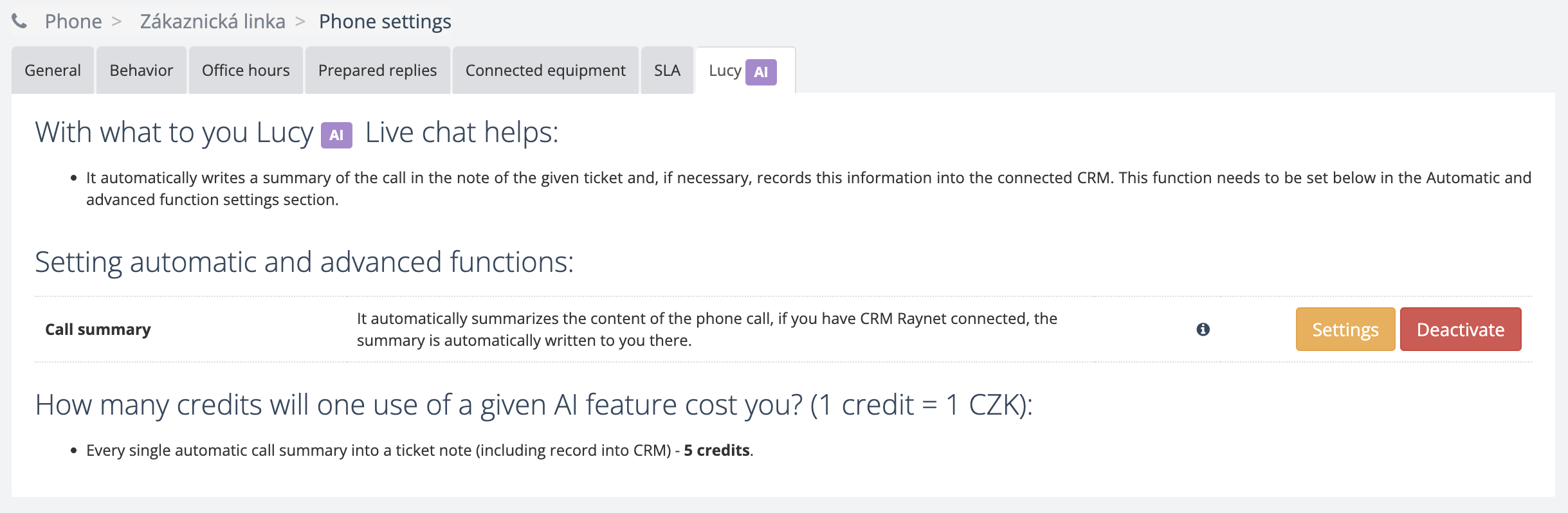At SupportBox, we approach AI as a smart assistant that makes the work of business owners and customer service operators easier.
Specifically, the Lucy AI smart assistant helps SupportBox users, most often operators, in their daily work. She translates, expands texts into an email or chat message, possibly changing their tonality, but also writes summaries of chats or even phone calls.
Your clients are then assisted by our smart AI chatbots that can be trained on the most common questions, called a Q&A chatbot, or your entire knowledge base (such as web help), called a GPT chatbot.
In order to use any of the above functionality, you need to enable the use of AI in your account. Consent is set globally for the entire SupportBox account and can only be granted by the Account Founder.
How to activate AI
First, you need to click on your photo (company logo/avatar) in the top right corner and select General.
Go to the AI tab where you need to confirm your consent to use AI products in your SupportBox account. Then click on the Activate button.
Once you've activated AI, you'll see a list of all your emails, live chats and phones, including toggles that let you set where you want to use AI.
You can have AI activated everywhere or just somewhere - it's up to you. You can go back to the settings at any time and update them to suit your current needs.
If the switch is green the AI is active. If the switch is red, AI is disabled.
Don't forget to Save any changes.
With the consent granted and AI activated, you will see the AI feature settings options in that communication channel, see details below.
AI in email communication
AI in live chat
In the case of chatbots, you will be able to activate the Q&A or GPT chatbota directly in the Live Chat mailbox settings under the Chatbot tab.
AI in phones
You can now set up the Lucy AI Automatic Live Chat Communication Translation feature, instructions can be found here.