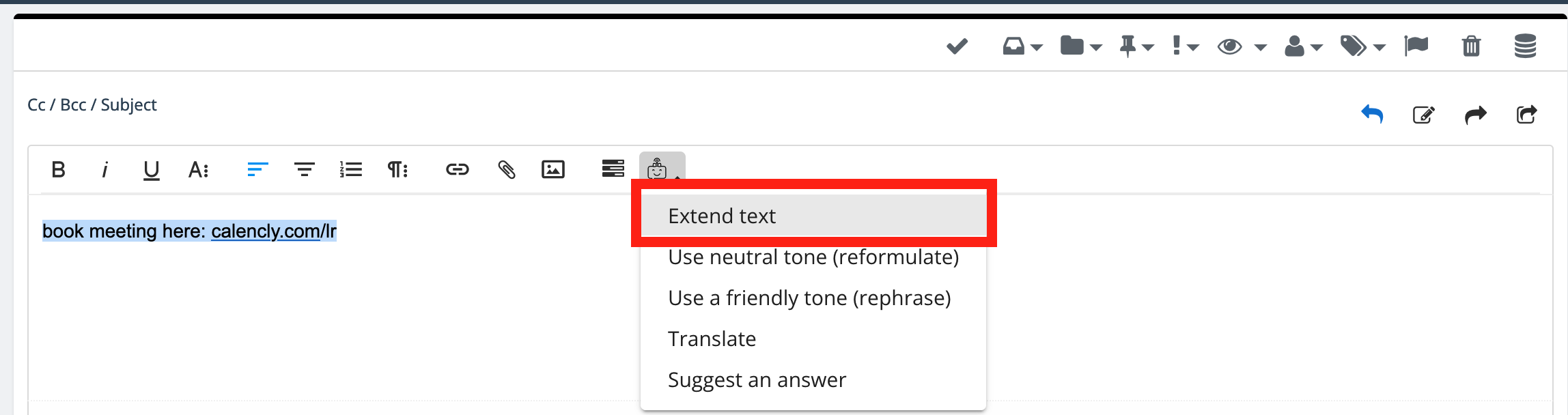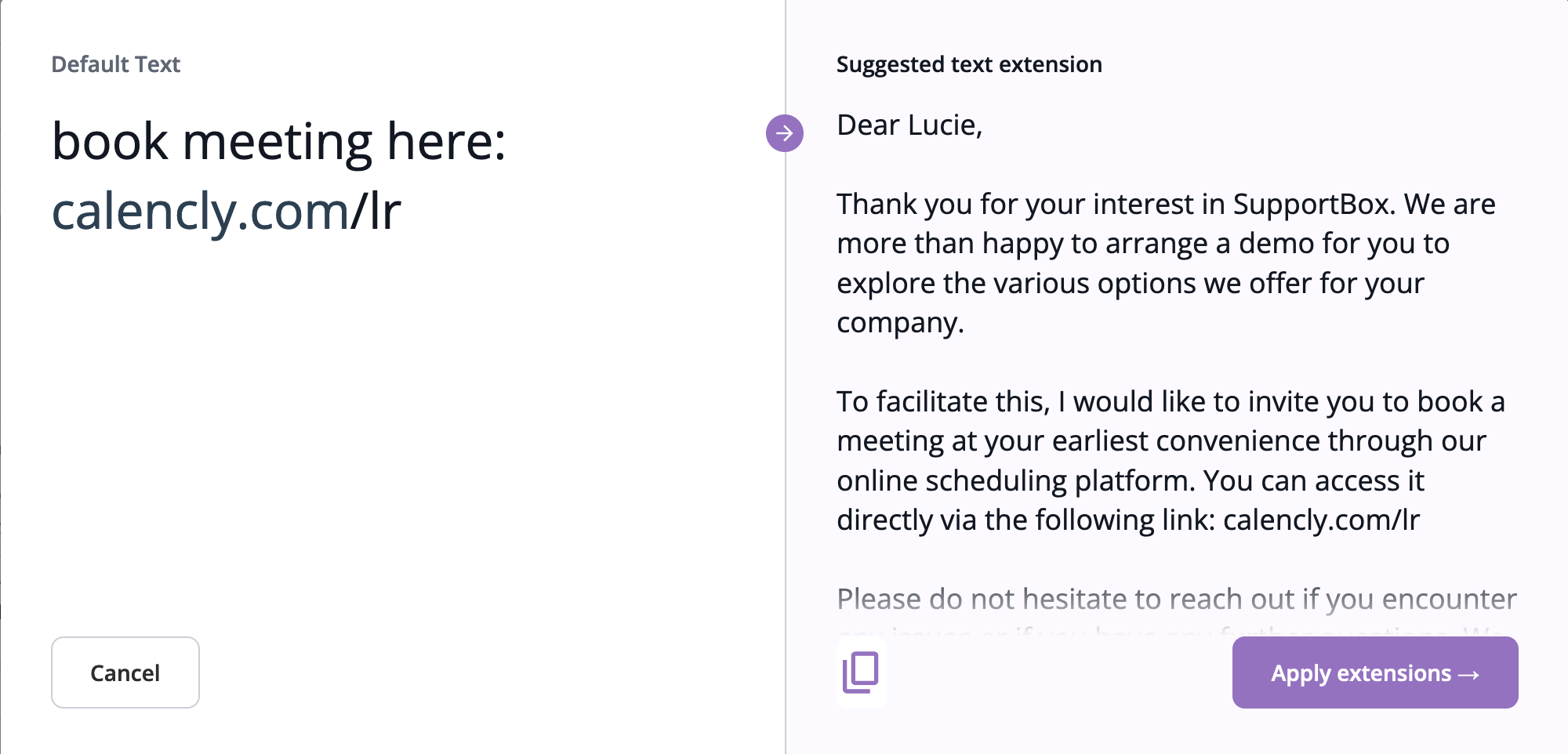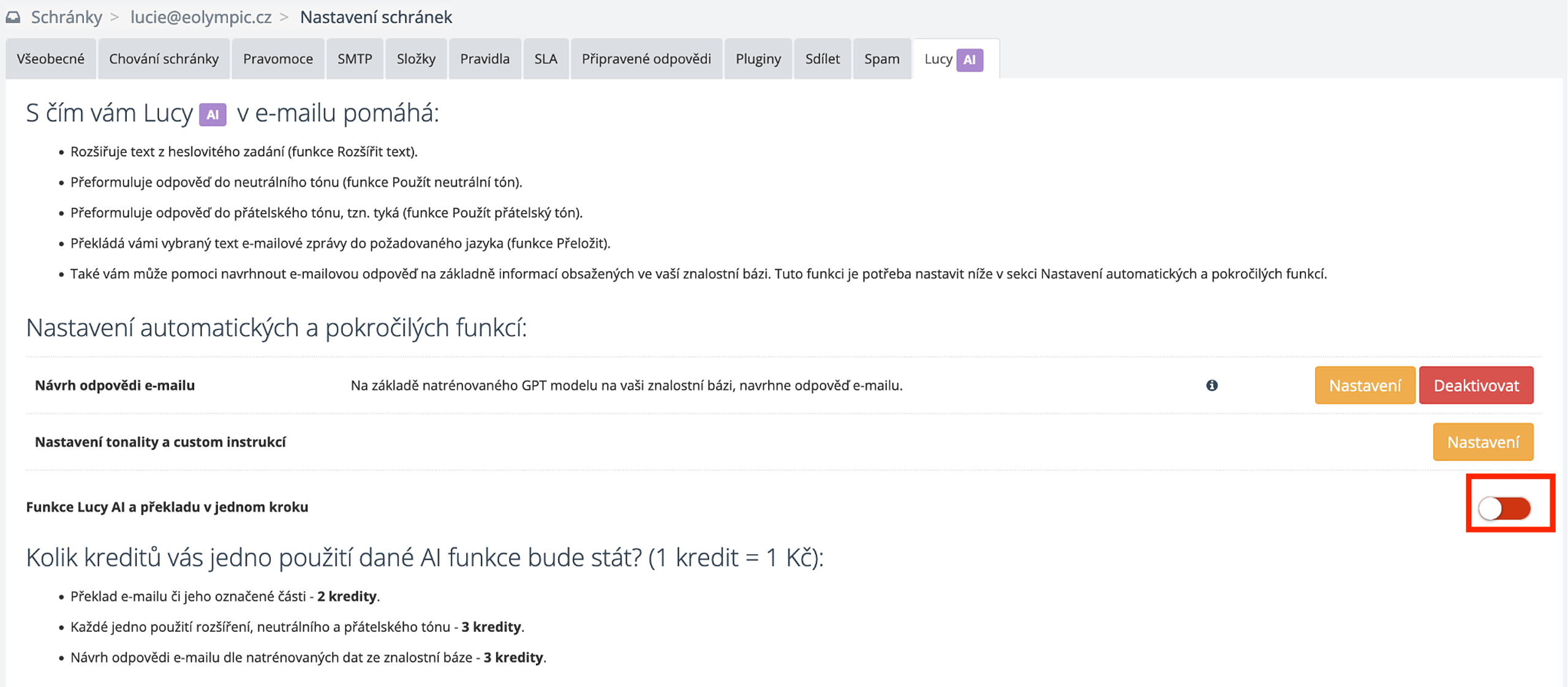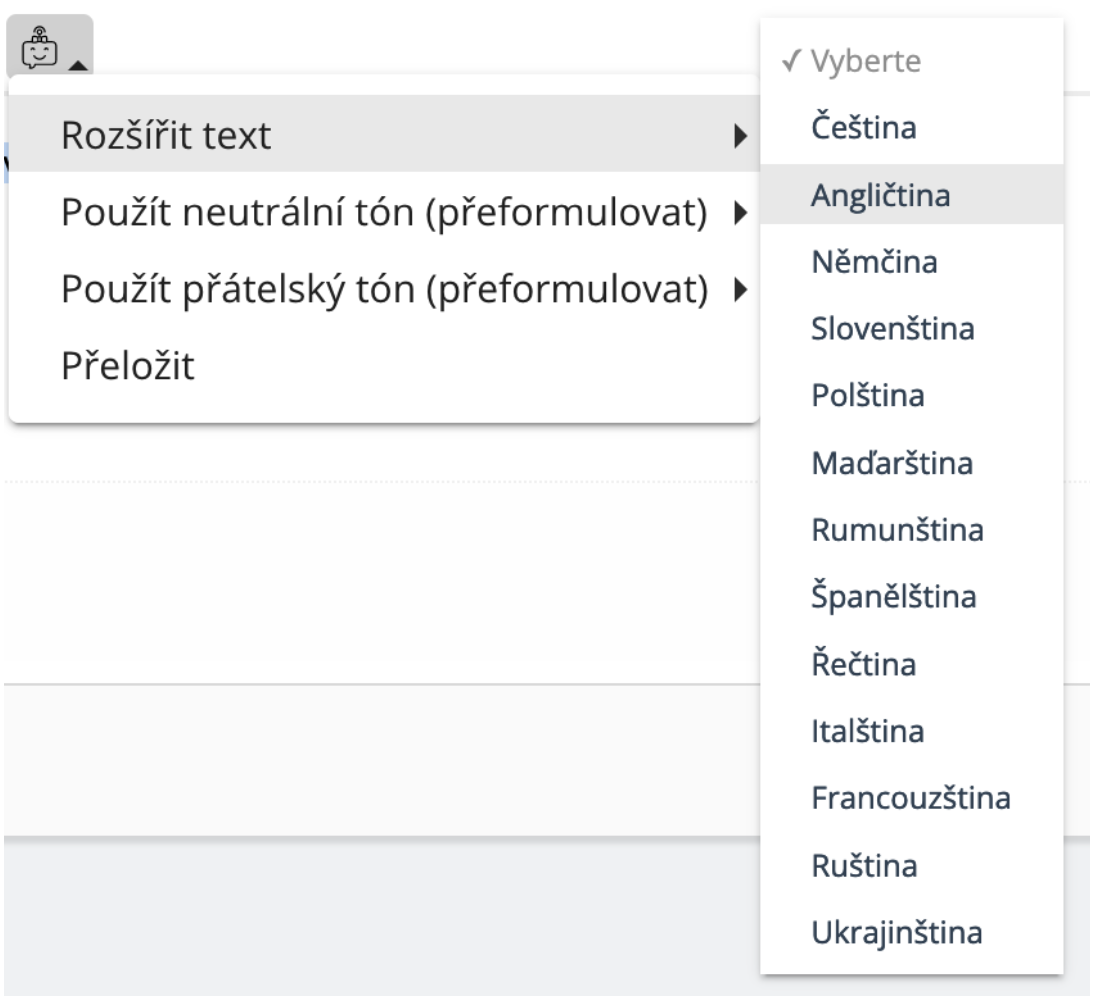Don't feel like writing a new email or a lengthy reply? Just type the main content of the email and use Lucy AI's Expand Text feature.
Lucy will design a full-text email including all the details in no time. Then just click Apply and the suggested email will be copied into the body of your reply email. Your reply is now simply ready to be sent. How to expand the email text
First of all, you need to have AI Usage enabled in Supportbox. If you have not already done so, please follow the instructions here.
Then simply write in the body of the email message in bullet points what the email is about. Select this text with your mouse, click on the Lucy AI icon and use the Expand Text function.
Lucy AI's draft reply will appear in a separate window.
The response takes into account the client's previous email, so Lucy AI knows what it is responding to and what you and the client are addressing. You can omit these details in the password input. You can also omit the salutation, as Lucy AI has the client's name available as well.
A preview of Lucy AI's draft response.
If you don't like something in the suggested text and need to edit Lucy AI's suggestion, you can do it right away in the Lucy AI Suggests window before clicking Apply.
Alternatively, you can click Apply right away, which will bring the suggested text into the body of the email reply and you can make your edits there. If no editing is needed, just send the email.
If you still need to translate the text, we have an easy solution for you. You don't have to click Apply and then use Lucy's translation features again. It's all done in one step. Just activate this option in the settings.
To activate it, please go to your email settings, via the cogwheel on the bottom left. Select the desired email account and go to the Lucy AI tab. Here, in the Lucy AI Features and One-Step Translation section, activate the feature by toggling the selection to green.
Then just enter the AI input in the email text box and select the desired feature you want to use, including the language in which the output should be delivered. Don't forget to select the AI input to activate the Lucy AI icon.
Credits
You will be charged 2 credits for each suggestion (1 credit = 1 CZK).
If you are unsure, please do not hesitate to contact us. We are at your disposal and happy to help.